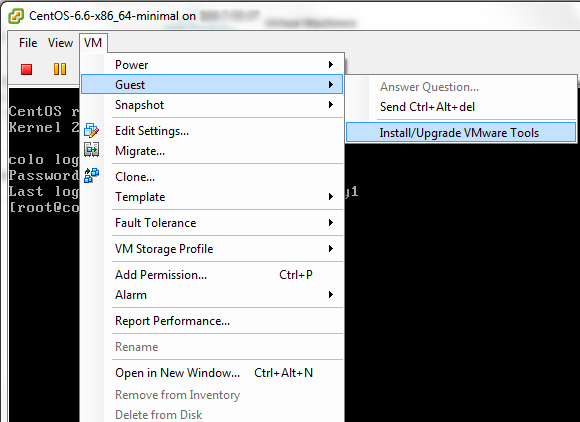How to install VMware Tools on Debian, Ubuntu and CentOS
go to VM > Guest > Install/Upgrade VMware Tools
Install VMware Tools on DebianWe must log in with root user. It is better if we start with update all the software in system first then reboot one time.
apt-get update && apt-get dist-upgrade shutdown -r nowInstall compiler and Linux Header with command
apt-get update && apt-get install build-essential linux-headers-$(uname -r) libglib2.0-0Mount VMware Tools disc and extract file
mount /dev/cdrom /mnt tar xvfz /mnt/VMwareTools-*.tar.gz -C /tmp/Start installing VMware Tools with command
perl /tmp/vmware-tools-distrib/vmware-install.plThen press Enter to all the questions to use all default answer. Then reboot again and it will be done.
shutdown -r now
Install VMware Tools on UbuntuWe must log in with user that has sudo privilege. It is better if we start with update all the software in system first then reboot one time.
sudo apt-get update && sudo apt-get dist-upgrade sudo shutdown -r nowInstall compiler and Linux Header with command
sudo apt-get update && sudo apt-get install build-essential linux-headers-$(uname -r)Mount VMware Tools disc and extract file
sudo mount /dev/cdrom /mnt sudo tar xvfz /mnt/VMwareTools-*.tar.gz -C /tmp/Start installing VMware Tools with command
sudo perl /tmp/vmware-tools-distrib/vmware-install.plThen press Enter to all the questions to use all default answer. Then reboot again and it will be done.
sudo shutdown -r now
Install VMware Tools on CentOSWe must log in with root user. It is better if we start with update all the software in system first then reboot one time.
yum update shutdown -r nowInstall compiler and Linux Header with command
yum install gcc perlMount VMware Tools disc and extract file
mount /dev/cdrom /mnt tar xvfz /mnt/VMwareTools-*.tar.gz -C /tmp/Start installing VMware Tools with command
perl /tmp/vmware-tools-distrib/vmware-install.plThen press Enter to all the questions to use all default answer. Then reboot again and it will be done.
shutdown -r now
ที่มา : http://www.wingfoss.com/content/how-to-install-vmware-tools-on-debian-ubuntu-centos